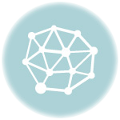One of the first steps in troubleshooting a network, is to identify if the lines (links) are operational.
On a Cisco router, the quickest way to see all lines as well as their status is by using the “show ip interface brief” command.
In the live demo below, you will see that I have used the “show ip interface brief” command and you will see that I have 5 interfaces on this router. FastEthernet 0/0, Serial 1/0, Serial 1/1, Serial 1/2 and Serial 1/3. You will also notice that none of the interfaces currently have an IP address configured on them, and under the Status column all lines are showing “administratively down” and under the Protocol column all lines are showing “down”
So firstly lets understand what the Status and Protocol columns mean, and what possible options there are associated with them.
Status Protocol
up up
This is what we are looking for, and indicates the interface is functioning correctly
down down
The line is not receiving a carrier detect, which could be the result of a telephone company fault, faulty cabling or hardware failure
up down
The local or remote routers have been misconfigured, the clock rate has not been defined, or there is a timing problem
up Up (looped)
There is a loop in the circuit and you should contact your leased line provider
administratively down down
The interface is still in ‘shut’ mode and needs to be ‘no shut’
You will also in the live demo, that I have issued the ‘no shut’ command on my Serial 1/0 interface, and after issuing the ‘show ip int brief’ command again the line now shows “up up”.